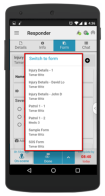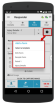Multi Forms in the Mobile App
Multiple forms can be associated to an Incident type. In addition an Administrator can designate a form template to only be available to specific groups.
This enables both Dispatchers and Responders to select the most appropriate form template and/or duplicate an existing form template from the incident form dropdown list. For example:
Multiple Responders in the same incident can complete separate forms for the incident.
Multiple "customers" in the same incident can each complete a separate form.
Selecting a Form Template
As a responder, you are notified of an incident on your mobile device. As part of your response to the incident, you must complete a form with details of the incident. The contents of this form are automatically sent to the dispatcher who opened the incident.
To select a form template on your mobile device
- Tap the incident on your mobile device.
- Tap Form.
- Tap the number to the right of the form name to view a list of all the available form templates for the incident.
- Select the required from template and complete the details as required.
The list of forms includes only the forms you are able to view and duplicate in terms of your group and incident type permissions.
Duplicating a Form Template
You can duplicate any of the form templates available to you.
To duplicate a form template
- Click the + sign next to the Select Form dropdown list.
- Select a form template from the dropdown list.
You can only duplicate form templates if you have the permissions to do so.
Form Template Name
Each new form template is tagged with name of the form template and the name of its creator (the user who opened the Incident, or the user who duplicated one of its form temples). When predefined by the administrator, a form template’s name can be automatically modified to include text entered into the Title field on the form.
Form Template Mandatory Fields
Form templates can be defined (by the administrator) with mandatory fields.
A red star icon appears next to the name of a form that has mandatory fields. The red star icon also appears next to the mandatory field in the form.
A responder user can only report an incident as Done if all mandatory fields in the original form templates, and any form templates created or duplicated by them are completed.
You can read more about: